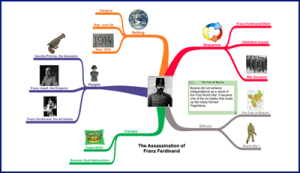Over the course of this semester we have explored Wikis, blogs and websites. I have found that each has specific advantages to using them in the classroom!
Wikis
Mostly, I would use Wikis for collaborative student editing, specifically in the writing process. It’d be greatly helpful for one student to have say, 5 others editing his/her draft.
I might also use a Wiki to communicate with other teachers. It could be an ongoing forum of sorts where we discuss lesson plans, activities, etc. There might even be separate Wikis for specific grades or subjects.
Last, I could use a Wiki as a sort of class page that teachers and parents could edit and utilize. One drawback to this is, do you really want to give parents editing privilege? That is why I might use a website instead.
Websites
Websites would be perfect for classroom pages. Only the teacher can edit it, but parents and students can check due dates, upcoming field trips, upcoming assignments, tests, etc. Everyone knows how to get onto a website and it’d be easy for parents to routinely check.
I might also use Websites for large class projects. If students were each doing a biography on someone famous, I might compile them all onto a website. It’d be neat for students to have something on the web that they’ve created.
Blogs
Blogs would be useful for student journaling or prewriting. They might also be useful in ongoing projects, like observing tadpoles. Students could update their blogs daily with observations.
I think I would mostly use blogs for student purposes, and I personally would rely on websites for teaching things.
Overall, these are three common types of technology that are all very practical and helpful in the classroom.